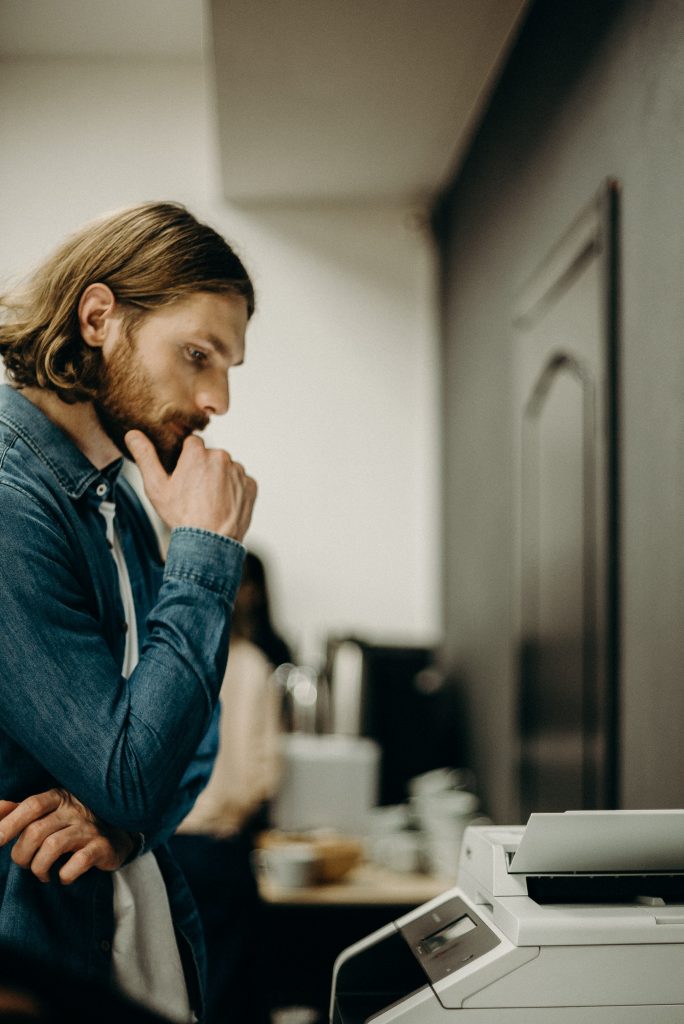Copiers scan your documents to create replicas, and then they store that information on an internal hard drive. That means a drive you can’t easily access — and may not have known about — could be holding some of the most sensitive company data that you’ve got.
The information on your copier might be riskier than any of the computers sitting in your HR department.
So, how big is the potential risk?
Estimates say that multifunction copiers (which pretty much means all the copiers you’ll be using) can hold as many as 25,000 documents.
Back in 2010, a CBS News investigation even found medical health records, which included the HIV status of an individual. That’s incredibly sensitive information that would put the patient at risk and put the company at risk of major fines and potential losses.
The worst part is that selling any copier without completely removing and replacing that hard drive means you could spread documents to somewhere new and lose all control of them. I know a few of you are sweating about the last time you upgraded to a new copier and got rid of the old unit.
Many do not contain sensitive data, but some probably do: organizational financial information, donor information, confidential client data — the list is long. Modern digital copiers and larger networked multifunction printers have hard drives that store data and images of all the documents they copy, print, scan, or fax. There are things you can do to ensure your organization’s privacy in this little-known area of data security risk.
Do copy machines have hard drives?
We constantly hear about data risks from malware and hacking into computers and networks. Far less often, we hear about data theft from copiers or multifunction printers, which are universal in offices.
Copier security is a real risk, though. Modern commercial copiers and multifunction printers are actually computers with hard drives and network connectivity. They are as vulnerable to data theft as anything in your office’s IT system. They can store copies of documents, and they also have usage logs that hackers can get to, as can anyone servicing the devices.
Most copiers and multifunction printers (MFPs) have hard drives. It would be rare to find one that doesn’t anymore. Even most printers have hard drives in them. In truth, these hard drives can be a huge benefit if used correctly. They help you to do business faster, allowing you to save workflows, email addresses and more within the device itself. If mismanaged, though, these hard drives can cause pain and even breach government regulations. So, what is actually stored on these hard drives, and why should you care?
Like many other business owners, you’ve likely taken steps to secure the data you’re storing on your computers. You may have even thought about mobile security too. But what about your peripherals, like photocopiers and printers? It’s not something most people initially consider, but copiers and data security play an important role in business.
In this blog, we’ll help you identify what your copier might be storing. Then we’ll share some tips for increasing security within your organization.
Why should you add memory to my copier?
Did you know almost every copier you’ve purchased within the last twenty years or so had a built-in hard drive? It’s true.
So what exactly is stored on your copier hard drive?
Copiers make use of hard drives like computers, storing information about documents. They also store the contact information you enter into the machine’s address book, such as names, email addresses, and fax numbers. This information is often considered sensitive. You wouldn’t want the machine to be hacked, because someone could make off with the data.
Most manufacturers say their machines can ensure the documents you print, scan, and fax aren’t stored, and many offer optional copier data security kits to increase data safety.
Here’s a fun trick: print a multipage document to your USB or Wireless printer. After it starts printing, gently pull out the USB cord or disconnect your computer from the wireless network. In most cases, the document will keep printing, indicating your printer is printing it from its memory instead of from the computer directly. This is a feature common to almost all modern printers.
Printer manufactures didn’t design this feature because they wanted to serve people who trip over their cords or have bad wifi; they added memory to printers for three reasons:
To make printers print a little faster. Memory lets a printer accept the document from the computer as fast as its connection allows, so even if the computer slows down later (maybe because you decided to play a game), the printing won’t slow down.
Most modern colour printers work by combining different colours of ink in a marvellously complicated process. To make this work as well as possible, each printer has a sophisticated printing language which describes how the document should look. Modern printing languages are almost all programming languages so the computer can exert full control over how the printer works. Still, to run a computer program, the printer needs to load the entire program into its memory before it can start running (and printing) any of it.
In addition, many modern printers support more than one printing language. For example, high-quality printers designed for business tend to support not just their own native language (usually called PCL, or Printer Command Language) but also Adobe Postscript (PS), which actually is a programming language widely used for even non-printing tasks, such as being the language Mac OSX uses to display 2-D windows.
How to tell if you’re at risk?
How do you know if your hard drive copier is storing sensitive information? Most machines have options for either increasing or decreasing security.
As mentioned, many manufacturers provide options to increase data security on their machines. You can prevent the machine from storing images of documents, for example.
Optional data security kits for printers and copiers might include:
- Data encryption for hard drives and dynamic random access memory (DRAM)
- Auto-clearing of DRAM after use
- Overwriting routines that make deleted data irretrievable
You should keep in mind though that these aren’t standard features for many machines. If you haven’t purchased an optional data security kit for your printer or copier, your data could be at risk.
Printer Threats
Document theft or snooping: A person can simply walk over to a printer and pick up a document that belongs to someone else.
Unauthorized changes to settings: If your printer settings and controls aren’t secure, someone may mistakenly or intentionally alter and reroute print jobs, open saved copies of documents, or reset the printer to its factory defaults, thereby wiping out all of your settings.
Saved copies on the internal storage: If your printer has an internal drive, it can store print jobs, scans, copies, and faxes. If someone steals the printer, or if you throw it out before properly erasing the data, someone might recover the saved documents.
Eavesdropping on network printer traffic: Hackers can eavesdrop on the traffic on your network, and capture documents that you send from your computers to the printer.
Printer hacking via the network or Internet: A person on your network can hack into a network-connected printer fairly easily, especially if it’s an older model that lacks newer security features or isn’t password-protected.
Where printers store your data and what to do about it?
Similar to computers, printers have both volatile memory (like computer RAM) which gets lost when you turn the printer off and non-volatile memory (like computer hard drives) which sticks around until it’s deleted.
The volatile memory isn’t an issue unless you need to worry about the police suddenly raiding your house. To purge volatile memory, just unplug your printer for 60 seconds or more.
Non-volatile memory is what you need to worry about if you just printed a confidential document. Printers tend to use their memory as what programmers call a circular buffer: data gets written in each sequential part of the memory until it gets to the end and then it starts at the beginning again, seeming to go in a circle.
So if you just printed a scanned copy of all your credit cards and now you want to sell your printer on eBay, you need to print enough non-confidential documents to use up the whole circular buffer. On business printers with non-volatile memory measured in gigabytes, this can take a long time. On home printers, you can usually just print 5 to 10 complicated documents, such as pictures or anything else besides plain text.
Oh, and there’s a nifty trick which can save you lots of ink: keep your old ink cartridges. When you need to clear out your printer’s memory, take out your full ink cartridges, put in the old cartridges, tell the printer to stop complaining about low ink, and print as many pages with as much colour in them as you need to clear the memory. Then put your full ink cartridges back in so you can print like normal. It’s kind of a pain, but it can save you $10 or more in ink costs each time you clear your printer memory.
The list includes the status of the job, its file name, the name of the user who printed it, and the start and completion dates and times of the output. You can purge any item from the list, including pending and completed jobs. Under Windows, your printer preferences include the option to “Keep Printed Documents.” Activating this option tells the Windows print driver to preserve the list of spooled files and the data from individual print jobs. With this option active, you can retain often-reprinted projects for quick output.
“Cloud” Printing
Some workgroup or enterprise laser printers include an internal hard drive that holds print job data after it spools from a user’s application. Like any hard drive, the storage medium in an output device can retain file information and data directories after jobs finish printing. Accessing and inventorying the information on these drives requires forensic tools capable of analyzing spooled output data. Still, the drives can become a privacy problem if and when you decommission the printer.
Metered or Server-Based Printing
In universities, libraries and any setup in which many users share a few printing devices, maintaining an individualized print history are essential to establishing the fiscal responsibility for document output. In these situations, specific users, departments or operating units must pay for the documents they print. Specialized monitoring and metering software tracks jobs by the user or user group, document identity and page count and identify the device used, along with its output specifications — colour or black and white — to establish per-page costs.
Hard Drive
Some workgroup or enterprise laser printers include an internal hard drive that holds print job data after it spools from a user’s application. Like any hard drive, the storage medium in an output device can retain file information and data directories after jobs finish printing. Accessing and inventorying the information on these drives requires forensic tools capable of analyzing spooled output data. Still, the drives can become a privacy problem if and when you decommission the printer.
How to ensure the network security of your copier?
Your organization, hopefully, has installed security for your IT system. It is reasonably easy to make sure that the copiers and printers connected to your network are securely integrated, just like the computers and servers on the network.
Modern commercial printers and copiers usually have a web-based interface that allows an IT administrator to view the printer’s status, see reports, and configure several aspects of the printer. Here are some security precautions.
- Your organization, hopefully, has installed security for your IT system. It is reasonably easy to make sure that the copiers and printers connected to your network are securely integrated, just like the computers and servers on the network.
- Modern commercial printers and copiers usually have a web-based interface that allows an IT administrator to view the printer’s status, see reports, and configure several aspects of the printer. Here are some security precautions.
Network access: Mr Evens mentioned that most MFPs use proprietary operating systems, which makes them fairly immune to exploitation. But, it is a good idea to check the National Vulnerability Database for any problems with your specific brand of MFP.
Most MFPs have a web interface for configuration and access to the address book. It is usually password protected. Make sure it’s not the default password.
How to ensure the physical security of your copier?
Many multifunction printers and copiers support full-disk encryption. Full-disk encryption scrambles the entire contents of the hard drive so that data can only be recovered by using a secret key. Disk encryption prevents intruders from recovering documents stored on the disk, even if they do manage to get the data. The Advanced Encryption Standard (AES) is a preferred form of encryption for use in printers (PDF).
Commercial multifunction printers and copiers support an additional type of data security called automatic disk wiping or data erasure. When disk wiping is enabled, the device will automatically erase and overwrite all saved data periodically. It’s a good idea to overwrite the entire hard drive at least once a month.
It’s also a very good idea to enable automatic log wiping. Print logs contain metadata about the users who print anything, including the document name, the file type, and the date it was printed. The print logs can be automatically purged on a regular basis.
Physical access: Think about who has access to the copier; employees, customers, and service technicians (genuine and imposters). If sensitive information is stored, it needs to be protected.
Mr Evens advises against using any public MFP or copy services like FedEx Office if the document to be printed or copied contains sensitive information. It is impossible to know how the MFP is configured and whether it is saving a copy of each digitized document.
How to secure your copier?
Meet industry certification: When deciding what brand and model to lease or buy, make sure the device meets industry security standards. Two prominent certifications are ISO 15408 Level 3 Certification and IEEE-2600-2008.
Ease-of-use versus security: Company management must decide what access controls to use if any. Access controls typically consist of user authentication, account codes, and password protection.
Data security kits: As mentioned in the CBS News video, MFP distributors need to inform customers about data security packages and their importance. If there are any security concerns, using a data security kit will address them.
End-of-Life considerations: When buying or signing a lease for MFPs, determine what should happen to the hard drive at end-of-life. Typical options are; destroy the hard drive, keep it on-site, or have the MFP distributor scrub the hard drive using an approved process.
Copiers and MFPs are more like computers than you may give them credit for. I have a comparison here if you don’t believe me. Like computers, these devices have an operating system (OS) that makes them run. In the case of Lasers Resource – HP has Future Smart, and Xerox has Connect Key. This OS data allows the device to run and controls the user interface (UI) and user experience (UX). With the rapidly expanding applications that work with copiers and MFPs, this is becoming increasingly important. The more apps that allow you to scan a document into DropBox, the more the UI/UX will be enhanced. With smartphones sweeping the world, all manufactures are trying to make their UI more like interacting with a screen.
Without the ever-evolving UI, we would still be stuck with the single line of text, two arrows and an okay and clear button interface, not what we would expect or accept for almost 20 years into the 21st century. Although this was the golden age of print that delivered us classics like “PC Load Letter”.
As I mentioned before, you can save address books for emails and fax numbers right on your copier or MFP. This is a huge time saver, being able to send directly to the end contact and not having to email yourself a file just to go to your computer to email it to them. It also helps because no one has a rolodex or a physical address book in the office anymore (no offence to the few that still might. But, like, come on, guys).
Any additional software that you apply to the copier or MFP stores system data on the hard drive as well. There are a lot of different software solutions that work with imaging devices. The software can enhance faxing, user workflows, rules and policies and that do not let a print job come out until a user enters a code.
How to protect your copier data?
One of the things you can do to improve security is to buy an optional data security kit. These kits help you protect data on your copy machine hard drive.
There are other measures you can and should take to protect data on these machines as well. One of them is limiting network access to printers and copiers. Great security policies can help.
Access to printers and copiers can also be limited in a physical sense. Some employees don’t need access to these machines. They could access a machine and pull up sensitive data from stored documents.
You should also think about the end of life for the printer. What will happen when you decommission the machine? You could plan to remove the hard drive or digitally shred the data on it.
Whether a particular MFP saves every digitized document or not appears to depend on the brand and how it is configured. It took some effort, but I found out the MFPs I’m responsible for do not retain images by default. That’s good; now I am going to make sure management understands what information is readily available on the MFPs and how to protect it.
If your organization has a service contract with a vendor or copier company, check with them to see what data security precautions they are currently using — both inside the copier and also within their company. Modern copiers routinely send diagnostic information to the company, and this information may contain sensitive constituent or donor data.
If you think your service contract doesn’t have strong enough data security precautions, ask what the company can do to strengthen them. This may entail a cost if your printers don’t have needed security features. Nearly all commercial multifunction printers and copier brands like Ricoh, Canon, Xerox (PDF), Sharp, and Kyocera sell an optional data security kit.
A final concern is to be mindful of data security when you retire any IT devices that store data, including old printers or copiers. Make sure that final data destruction is part of your service contract. Many copiers find their way to secondhand markets with data on hard drives perfectly intact.